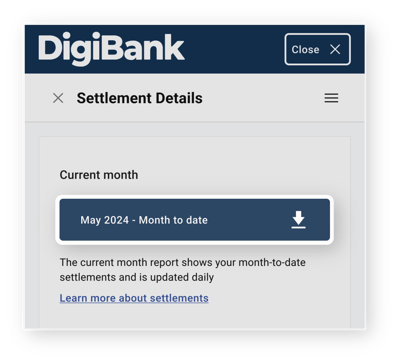Payment Reports for Essentials Plan users
Autobooks offers payment reports for you to better track payment details.
Autobooks provides basic payment reports to help you better understand and track key payment details in a way that our payment lists within the application just don't capture.
These reports are accessible to all users of our Essentials plan (if you've upgraded Autobooks to include Accounting and Reports, you've already got some of these reports available to you). You'll find reports by clicking the Menu icon within the application (this icon is made up of three small horizontal lines, and is located in the corner of the app). Click the Reports tab to view a list of available reports.
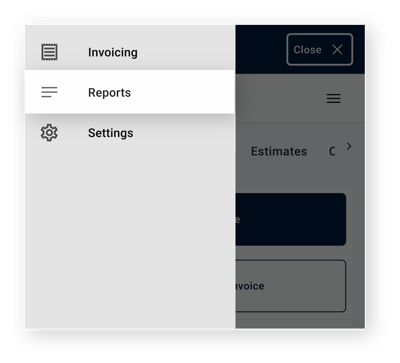
All small business customers using our Essentials Plan will have access to the following reports:
- Customer Balances - this report tells you which of your customers own you money, how much they owe, and how long they have owed it to you (also known as Past Due payments).
- Fee Details - this report shows you how much you've paid in fees to Autobooks for each of your payment transactions through Invoicing and Payment Link specifically.
- Sales Tax - this report shows you how much sales tax you've collected through Invoicing.
- Settlement Details - this report gives you a breakdown of the Invoicing and Payment Link payments included in your deposits from Autobooks. NOTE: some items may be noted as a Withdrawal from your account in the event funds must be returned to the customer (ex: chargebacks or disputed payments).
To gain a better understanding of your Settlement Detail report, click to view this article: Understanding Your Settlement Report
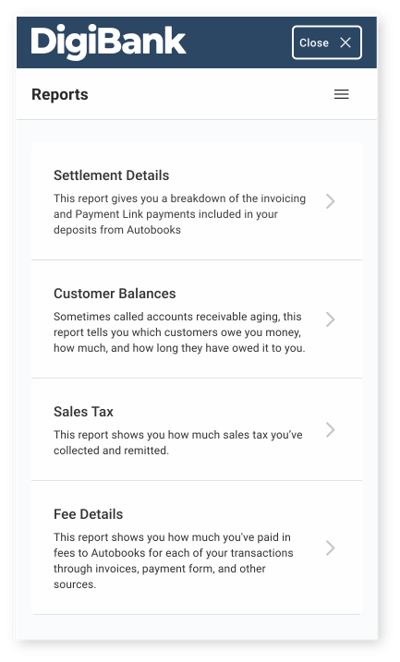
From the report list, click on the report you wish to view. For module users, you will see a list of reports available for download. Each report contains one months worth of data, and the current month report will always have month-to-date data to view. For full Autobooks users, you may change the search parameters as needed then download the report via the Export button.
Click on a monthly report to generate an Excel file for download. The report will not be displayed, but can be downloaded onto your device and then viewed.