Add a product or service to an invoice
You may list all purchased products or services on an invoice using our detailed invoice builder as you create an invoice OR you may add your product/services to the application ahead of time.
How to Add a New Product/Service as part of creating an invoice:
From the Invoices tab, click the New Invoice button.
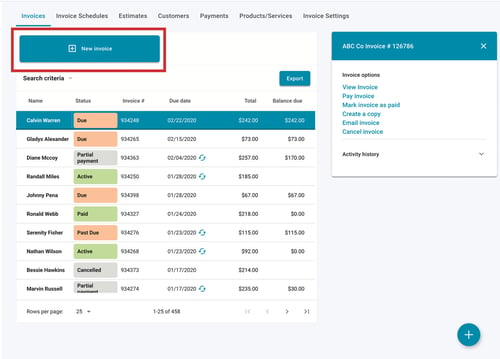
Click the Product/Service field. A drop-down menu will appear. You may select an existing product or service from your list, or you may enter a new product. Select New Product.
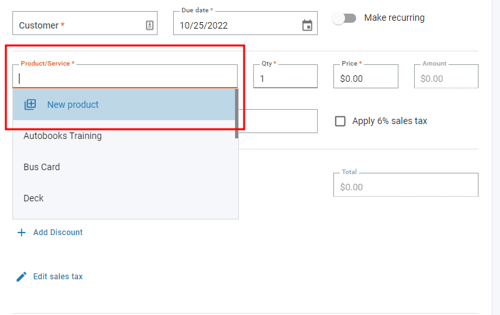
The Add Product page will appear. Please note that a red asterisk* denotes a required field.
-
-
- Product/Service name - This is the name of the product you're selling (such as a type of fertilizer) or the service you're providing (such as landscaping).
- Category - This is the income accounting category that you would like this product or service to be tied to. If you subscribe monthly to our Accounting and Reporting tools, this category will flow through to your Accounting view.
- Price (optional) - If you would like to set a default price for a Product/Service (such as $50.00 for a standard lawn cut), you can set that here.
Note: This price can be edited when creating an invoice.
-
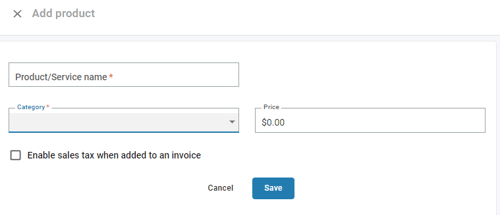
Click Save. The new product will now appear on your invoice. Complete the remainder of your invoice template as needed.
How to Add a New Product/Service to the application in advance of creating an invoice:
Click on the Products/Services tab.
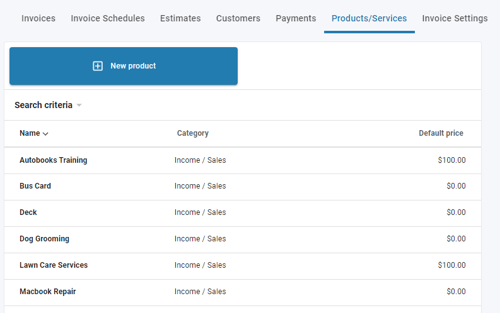
Click the New product button. Complete the Add Product page as described above. The new product will appear within your Products/Services list and will appear in the Product/Service drop-down when you create your next invoice.
If you have any additional questions, don't hesitate to give our team a call at 866.617.3122 or send us an email at support@autobooks.co