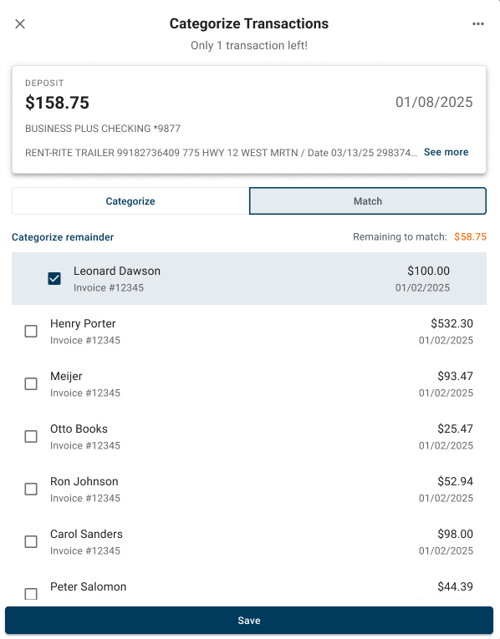Categorizing an invoice deposit transaction
Autobooks gives you two easy ways to categorize your transactions!
-
Quick & Simple with Insights: Use our mobile-friendly Insights dashboard to quickly stay on top of all your categorizing activity, either from your desktop or from your phone. It’s a great way to keep things organized on the go.
-
Detailed & Flexible: Prefer to go at your own pace? Our traditional categorization feature lets you choose exactly which transactions you want to review and categorize when you're ready.
Jump to Insights Dashboard instructions
Jump to traditional categorization instructions
Matching a transaction to a payment with the Insights Dashboard
- For matching the transaction, click the Match option. A list of possible matches will appear onscreen. You can choose multiple items from the suggestion list, but the total of all items selected must equal the transaction dollar amount. You'll see any outstanding dollars you haven't accounted for in the Remaining to match area.
- When matching, you may assign any remaining dollars to a category. Click Categorize remainder to select a category for the remaining dollars.
- Once you're done, click Save. If you have more transactions to categorize, the next outstanding transaction will display.
Tip: You can determine the invoices that make up an Autobooks deposit by viewing your Settlement Details report. Go to the Reports tab, then click the Settlement Details report.
Categorizing an invoice deposit using your transactions list
To categorize deposits from an invoice:
- Navigate to the Accounting tab in the left-side menu.
- Select the deposit transaction you wish to categorize from the list shown in the Transactions tab. Choose the Categorize transaction option from the right-side menu.

- Expand the Match Transaction area. A list of invoices that are a possible match for your deposit transaction will appear. If the invoice you're looking for doesn't appear in the suggestion list, you can search a data range or customer name in the search area to find a match.

- Check the invoice(s) that makes up all or part of the deposit transaction, then click Save.
Note: If the deposit amount is more than the invoice balance, you must categorize the remaining dollar amount as an expense type by using the Categorize Transaction section.