Deactivate a Checkout page
When you've wrapped your fundraiser or retired a product, you can retire your Checkout Page.
How to deactivate a Checkout Page
- Access Autobooks within online banking, then click the Checkout Pages tab.
- You'll see a list of the checkout pages you've created. Click on the Checkout Page in your list that you want to retire.
- Select Take Checkout Page offline from the right-side menu options that appear.

- A confirmation message will appear. Click Go offline to deactivate your Checkout Page.
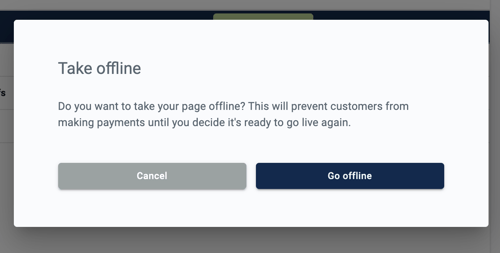
Your checkout page will still appear in the list, with an Offline status. You can re-enable any page by clicking on it and selecting Go live from the right-side menu.
