Import data from QuickBooks
This feature is available only for those that subscribe monthly to our Accounting and Reporting services.
If you are NOT a monthly subscriber and would like more information, please view: How to upgrade to add Accounting and Reporting features to my Autobooks account.
Please note that the import feature is compatible with QuickBooks Online only.
Autobooks makes it easy to import your business data from QuickBooks. You can begin by taking the following steps within the Autobooks application:
Click on Settings from the left-side menu, then click the QuickBooks import tab.
The first step in the import process will be to link your QuickBooks account. Click the Start Import button, then enter your QuickBooks credentials.
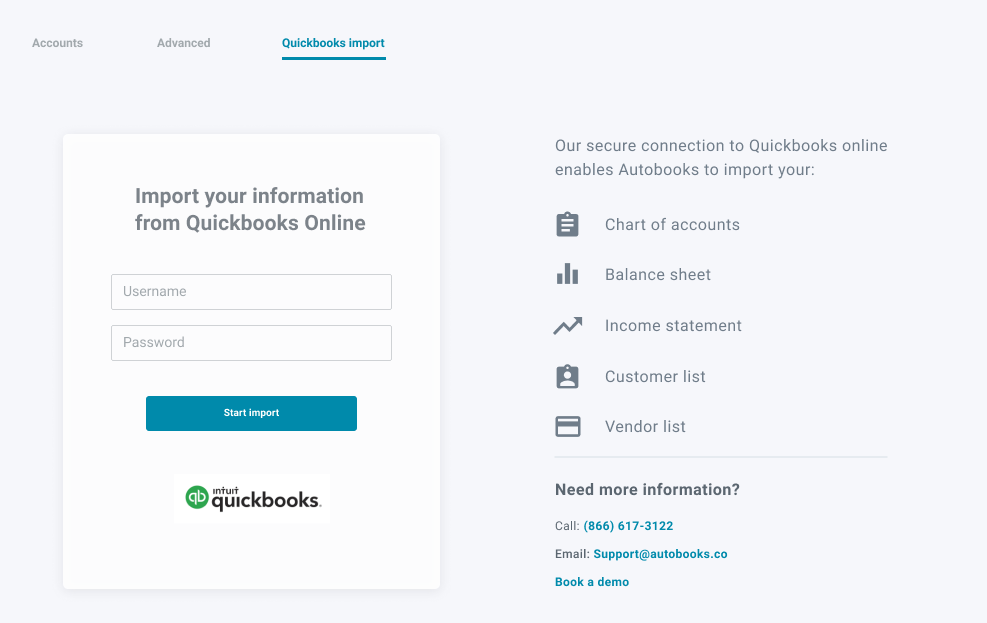
Once you've linked to your QuickBooks account you will see the different types of data that you can import into Autobooks.
- Import Customers - Import your customer list from QuickBooks. If you've already added a customer to Autobooks before this import, our system will prevent a duplicate record from being created.
- Please note that this duplicate check is based on the email address of the customer added, and not the name entered.
- Import Vendors - Import the vendors you do business with from QuickBooks. If you've already added a vendor to Autobooks before this import, our system will prevent a duplicate record from being created.
- Import Categories - Import the accounting Categories you use for your business (QuickBooks calls this your Chart of Accounts or COA).
NOTE: You must import ALL categories or choose to import none of them.- When importing your Categories, you can either choose to add in your business' existing COA in addition to the Autobooks default category list, or match your COA to the existing accounting Categories from the default Autobooks list.
- If you have a specific expense Category that you wanted to track against that does not match an existing Category in Autobooks you would choose the Create New option from the Map section.
In this scenario, you will also be required to choose the appropriate Group to map this Category to. - If you have an Advertising Expense Category from QuickBooks, and you see the Advertising Expense Category that is part of the default Autobooks list, you can choose that same Accounting Category under the Map section to tell the system that those are the same Category.
In this scenario, the Group will default to the existing group that the Autobooks Category is mapped to.
- If you have a specific expense Category that you wanted to track against that does not match an existing Category in Autobooks you would choose the Create New option from the Map section.
- When importing your Categories, you can either choose to add in your business' existing COA in addition to the Autobooks default category list, or match your COA to the existing accounting Categories from the default Autobooks list.
Please note that you can only import the COA from your QuickBooks account once, so if you have any questions about this section please reach out to Autobooks Customer Care prior to saving your work.
- Import Trial Balance - This is the final step of the QuickBooks import process. You must import your categories prior to this step. Once your Categories have been imported, you can move onto importing your Trial Balance. A Trial Balance is a snapshot of the balance of each of those Categories on the date you have imported over from QuickBooks.
From this page, you will be able to add in the appropriate debit and credit values to then have a beginning balance for your Categories in Autobooks.
Please note that like your Categories, the Trial Balance can only be imported once to prevent duplicate accounting entries. If you have any questions about this section, please reach out to Autobooks Customer Care before saving your work.