Your customers have the ability to save their payment method on file to automatically pay any future invoice you send to them.
AutoPay is available on invoices only. If you need information on recurring payments collected through your payment form, see our article: Collecting Recurring Payments through Payment Form.
When your customers enroll with AutoPay, they can avoid typing in their payment information each time each time you send them a new invoice. Instead, your customer will be able to have automatic payments made to the invoices that are due via the payment method of their choice.
Your customer can turn off Autopay through an invoice notification email OR you may perform this action on their behalf.
To do this on behalf of the customer, you simply need to send a copy of their invoice to yourself.
Click the Invoices tab. Locate an invoice to that customer who needs Autopay turned off (use Search criteria to filter by that customer name if needed).
Select any invoice for that customer that is not in a Canceled status (all other invoice statuses are able to be emailed).
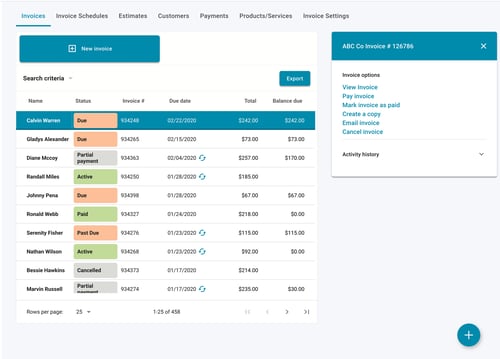
Select the Email invoice option in the right-side menu. Change the email address to one that you have access to then click Submit.
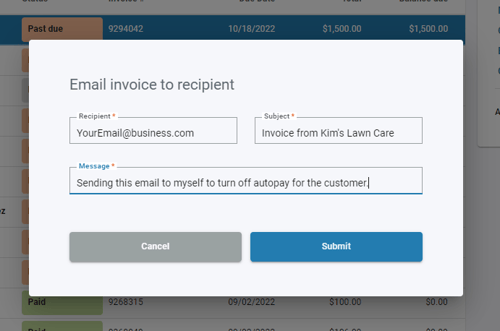
Open the invoice notification email from the email box you sent it to. Within the email, there will be two options. Click Turn off Autopay.

On the following page, confirm the choice to turn off Autopay.