Create a copy of an Invoice
Have you run into one of these scenarios before?
- You finish creating an invoice for a customer, only to realize that the total amount was wrong, or you forgot to add a second line item?
- You just created a long invoice for customer A and later on that day, customer B asks for a similar service?
Both of these scenarios would typically require you to create a new invoice from scratch, but creating a copy of the invoice saves time!
How to Copy an Invoice
Click on Invoices. From the Invoice list, select the invoice to you wish to copy. Click the Create a copy option from the right-side menu.
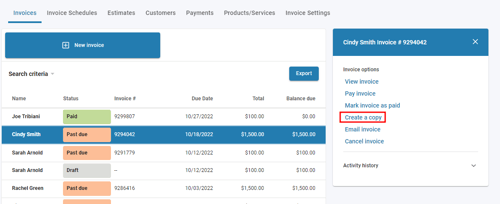
Click the Send Invoice button to email this new invoice to the customer.
Please note that if the customer in question does not have an email address on file, you will be prompted to enter one before you can send out this invoice.
Please note that once an invoice is fully created (either sent through Send Invoice or Save to list options), it cannot be edited.