How to refund a payment received through your payment link
There are two ways to refund a payment submitted through Autobooks. Which one to use will depend on when the payment is submitted.
Issue a Refund the same day the payment was submitted by the customer
On the same day that the payment was submitted, the payment can be canceled. Canceling a payment will prevent it from processing at the end of the business day, so no transaction fees are charged to you.
Click on the Payments tab. Select the payment you wish to refund from the corresponding payment list. From the side menu, select Cancel payment.
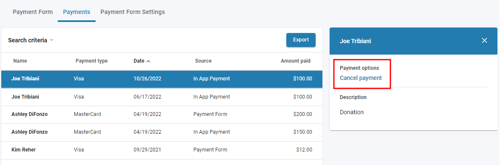
Issue a Refund after the payment submission date
If the payment has already been processed, it can be refunded. A refunded payment will reissue the funds back to the original payment method used. This process can take between 5-7 business days for the refund to settle back to your customer's bank account or card.
Note: refunded payments are still subject to transaction fees.
Click on the Payments tab. Select the payment you wish to refund from the corresponding payment list. From the side menu, select Refund payment.

Refunded payments will appear as a debit from your checking account. The transaction description will contain wording such as "ACH Debit Funds Disb Autobooks" or "ACH Credit Funds Disb Autobooks" and the dollar amount will be the full payment initially received from your customer.