View your customer's invoice payment history
You may view a total history of your customer's invoice payments through Autobooks. The Customers tab is a great way to see a breakdown of all of the invoices and payment activity for a customer.
How to View your Customer's Total Account Balance and Invoicing Payment History
Click on the Customers tab. Select a customer in the list to bring up the right-hand side menu. From this menu, select Invoice balance details.
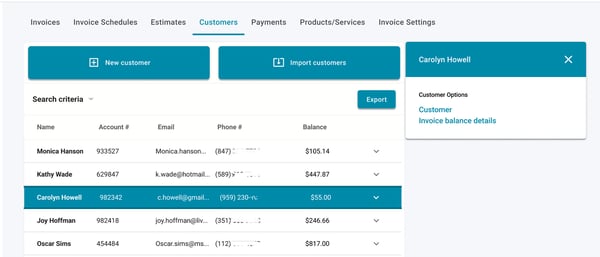
You will see a history of invoices sent, payments received, and any outstanding balance the customer owes.
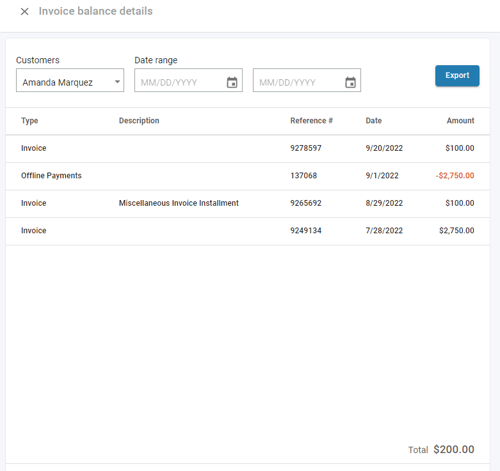
From this page, you can:
- View all of the payments that the selected customer has made to your business through your Autobooks account.
- View any invoices that have been sent to this customer by your business through the Autobooks application.
- Filter by a set date range.
- Export the data to an Excel file by clicking Export.
- Select a new customer from the Customers drop-down menu to view.