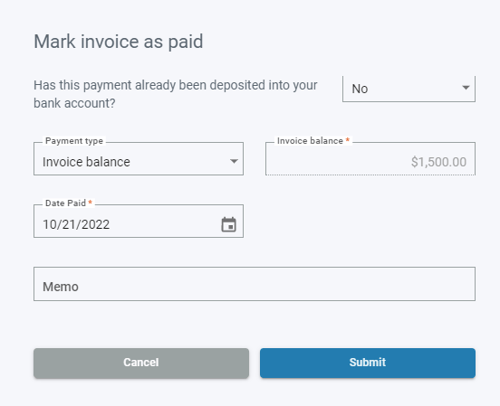Manually mark an outstanding invoice as paid
If you've received a payment from outside of Autobooks that should be applied against an outstanding invoice (such as cash or a check), you can match the deposited funds to that invoice.
Click the Invoices tab. Select the outstanding invoice you received the cash or check payment on.
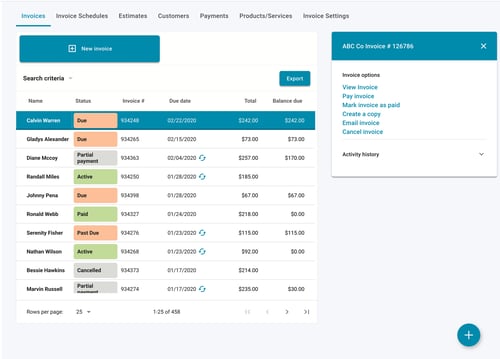
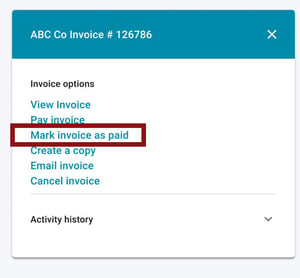
If you have deposited the funds, select Yes.
This option is only available if you subscribe monthly to our Accounting and Reporting services. If you do NOT subscribe, select No.
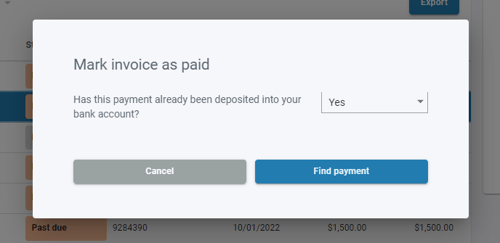
You will be taken to your account transactions list. Select the deposit transaction that you wish to match up to the outstanding invoice, then complete the categorization screen.
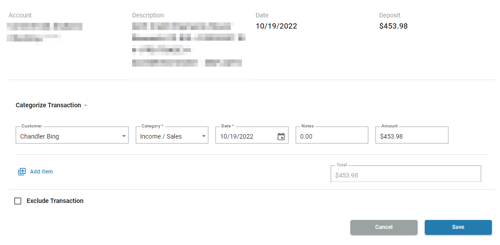
If you have not deposited the funds or do not subscribe to our Accounting services, select No. Click Submit to mark the invoice as paid.