Reactivate a Checkout Page
When you bring back a product or host another fundraiser, you can reactivate your Checkout Page.
How to reactivate a Checkout Page
- Access Autobooks within online banking, then click the Checkout Pages tab.
- You'll see a list of the checkout pages you've created. Click on the Checkout Page in your list that you want to reactivate.
- Select Go live from the right-side menu options that appear.

- A confirmation message will appear. Click Go online to reactivate your Checkout Page.
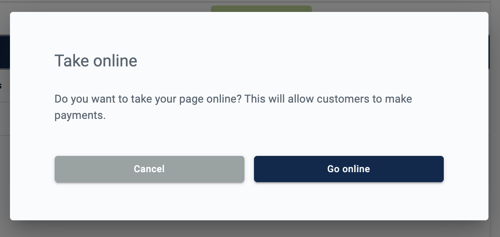
Your Checkout Page will appear in the list, with an Online status. You can now share your Checkout Page link and collect payments with it.