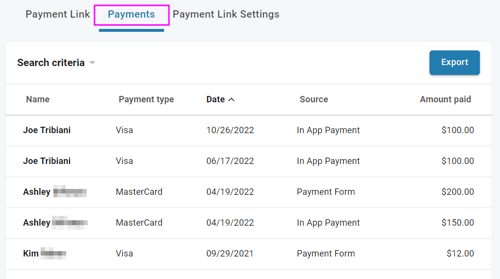Take a payment directly within online banking using Payment Link
You are able to accept a customer's payment directly within our Payment Link tool (also known as Accept a Payment). The Payment Link is best used when:
- An invoice isn't appropriate
- You're collecting donations for your non-profit
- You've generated a paper invoice and want to give your customers the option to pay with a credit card, debit card, or bank transfer
Accept a payment directly in our application
- Open the Autobooks tool you use in online banking. This will either be labeled "Autobooks", "Accept a Payment", or "Payment Link". Navigate to the Payment Link view.
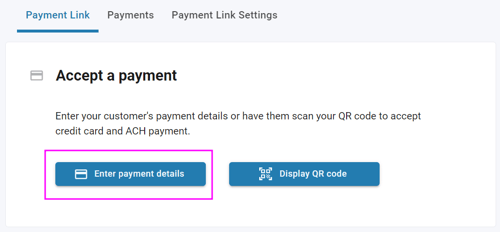
- Click the Enter payment details button. Your custom payment form will appear onscreen.
- Complete the payment form with your customer (or donor) information, including their payment method of choice.
- Make sure to check the box to accept our payment terms and conditions, then click Send payment to trigger the customer's payment to process.
The payment and payment status will appear in the Payments tab within the tool.