Best Practices when using Tap to Pay on iPhone
Get paid in person without keeping your customer waiting
When you're with your customers and need to get paid, the last thing you want is to see them lose patience (or even walk away) while you fumble to accept a payment.
To help make the process even faster, here are three tips to keep in mind the next time you're with your customers and using Tap to Pay on iPhone:
Best Practice #1: Ask your customer to hold the card horizontally to your phone when making their payment
If your customer is ready to use their physical card with Tap to Pay, make sure the customer is holding their card horizontally over your iPhone once you're ready to take the payment. You'll also want to make sure the card is enabled for contactless payments (check out our article on how to know if a card is contactless).
Best Practice #2: Enable Face ID to log in to your banking mobile app to access Tap to Pay more quickly
In addition to being a security best practice, enabling Face ID to log in to your banking mobile app can save you valuable time while your customer is eager to pay.
To get started with Face ID, simply follow the prompt on your bank's mobile app login screen.
Best Practice #3: Leverage Accept Payments by Autobooks standalone app
Accept Payments by Autobooks iOS app is a perfect way to mobilize your team of employees and allow them to accept in person payments on behalf of your business without accessing your online bank account. You still pay just 2.75% per transaction, the money still lands directly in your business' bank account -- and your team members only needs an iPhone XS or later.
The Autobooks app is also a perfect fit for when you want to stay logged in and have Tap to Pay at the ready to accept payments! There's no need to worry about customers seeing your bank account information, or being timed out from your online banking mobile app (taking precious time to log back in).