View payments collected through my Autobooks Payment Link
Keep track of payments or donations sent to you through your Autobooks payment link
To view payments received through your payment link, select the Payments tab.
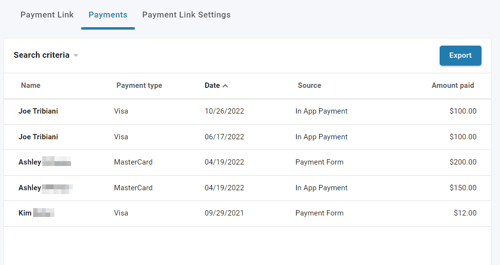
Payments are listed chronologically, with the most recent at the top. The following details are provided in the list:
- Name: The name of the individual or company that submitted the payment.
- Payment type: The method of payment that was used (eg Visa, eCheck)
- Date: The date the payment was submitted.
- Source: Where the payment was entered (whether by the customer through your payment form link, or by you within our application).
- Amount paid: Amount of the payment.
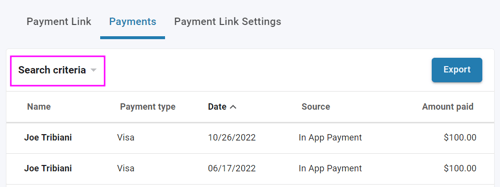
The Search criteria dropdown can be used to filter the list by any specific entered criteria, or by Date range. Click Search criteria to gain access to these fields.
The Export button can be used to generate a .XLSX spreadsheet containing all payments with the corresponding details.
Selecting a payment from the list will provide an option for refunding the payment.
Payments that have been canceled or refunded will appear grey in the list, as well as having a symbol displayed in the Source column.
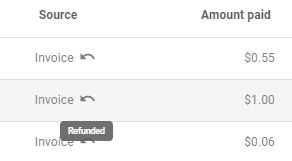
Please follow this link for our knowledge base article on canceling or refunding a payment.