How do I see which payments are included in a deposit?
This feature is available only for those that subscribe monthly to our Accounting and Reporting services.
If you are NOT a monthly subscriber and would like more information, please view: How to upgrade to add Accounting and Reporting features to my Autobooks account.
You can find details of the payments that make up a deposit in two ways. Prior to categorizing the transaction, you may run a Settlement Details report. Click here to view our help article on running and viewing your report.
Once you categorize a transaction, you may see the payments within Accounting. Here's how:
To see the payments that make up a specific deposit from Autobooks, navigate to the Accounting tab from the side menu. Select the primary account where you receive Autobooks deposits from the list of accounts displayed (the account with a star next to the name indicates it as primary). From the ride-side options menu select View transactions.
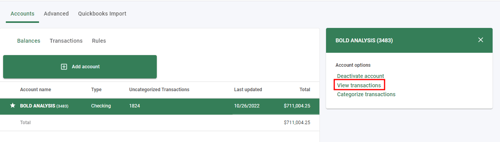
Find the deposit in the list. Click on it to select it, then choose the side menu option View categorization.
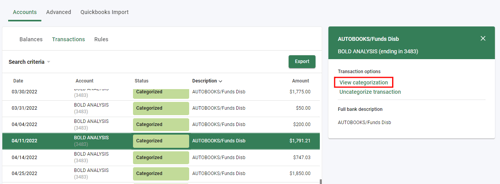
The Transaction details page will show the individual payments making up the deposit.

To understand how to categorize transactions, view our article here.