How to send a receipt after a payment is completed using Tap to Pay on iPhone
Note: The Tap to Pay on iPhone feature is not available to all Autobooks users. If Tap to Pay is not present in your mobile experience, contact your financial institution to inquire about Tap to Pay.
Warning: If your customer's payment was originally taken from the client via manual card entry, a receipt of purchase was sent to the client's email address at the time of payment. You cannot recreate the email receipt at this time.
- Navigate to Tap to Pay inside of your mobile banking app.
.png?width=300&height=649&name=MicrosoftTeams-image%20(5).png)
- In the upper right corner, click the List icon.

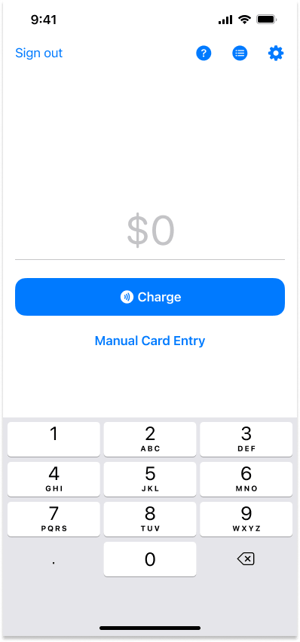
- Click the payment you wish to send a receipt for.

- Enter in a valid email address (to email a receipt) or a valid phone number (to text a receipt) then click Send a Receipt. NOTE: Not all users are able to text a receipt at this time. All users may send receipts via email.

Click to learn how to Refund a Payment through Tap to Pay on iPhone or how to Cancel a Payment through Tap to Pay on iPhone.